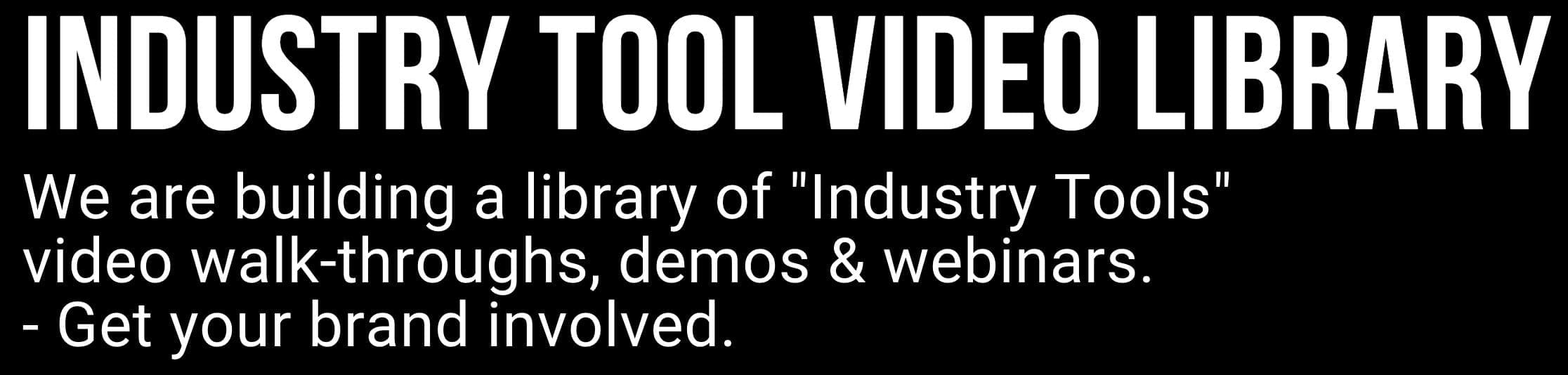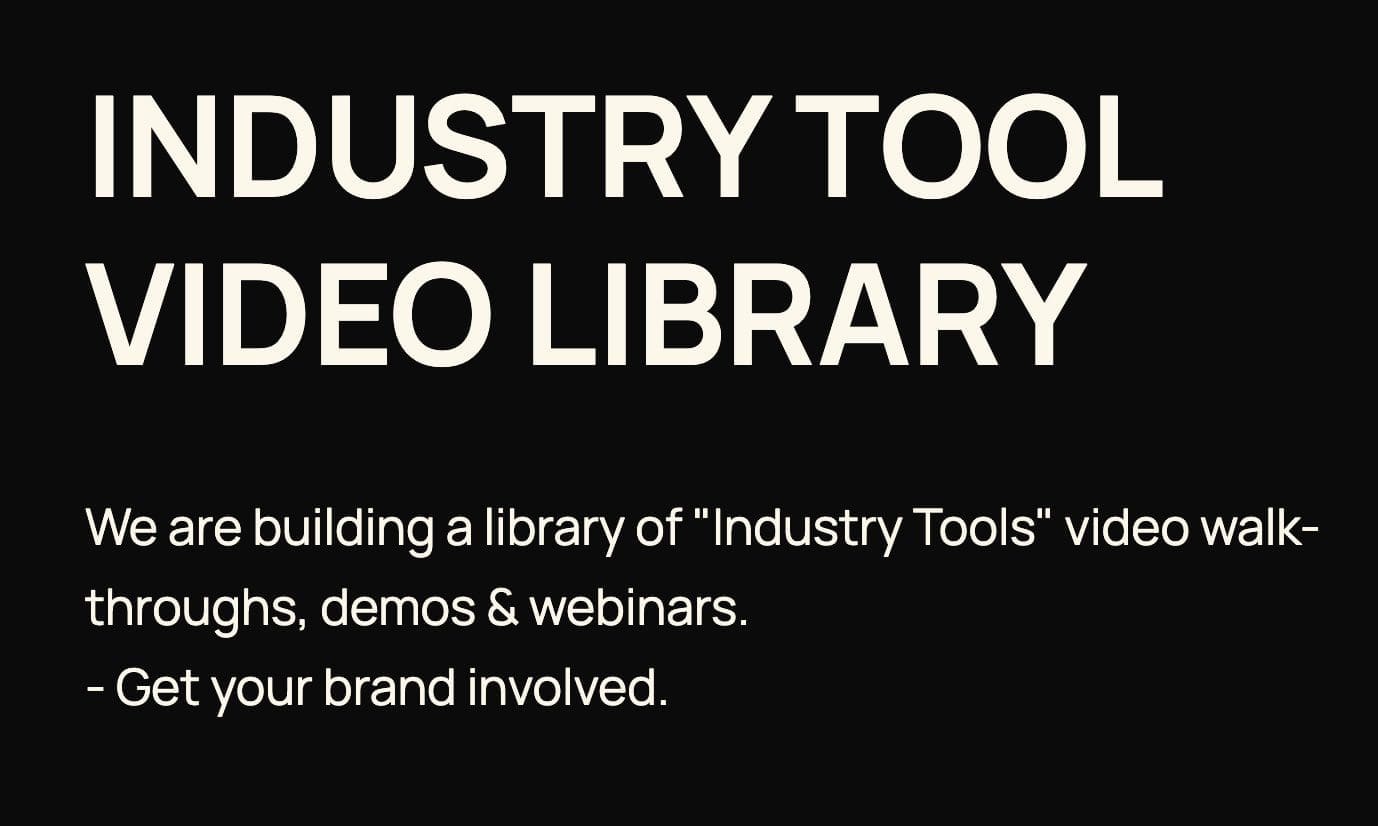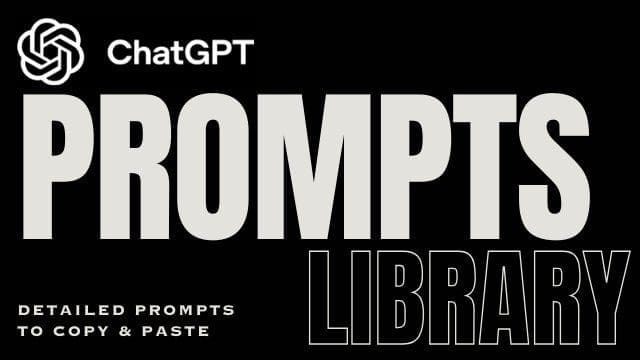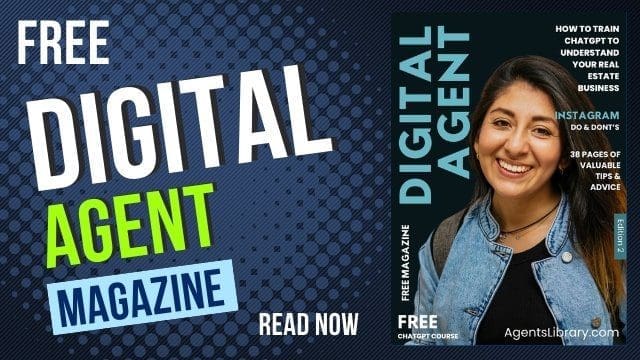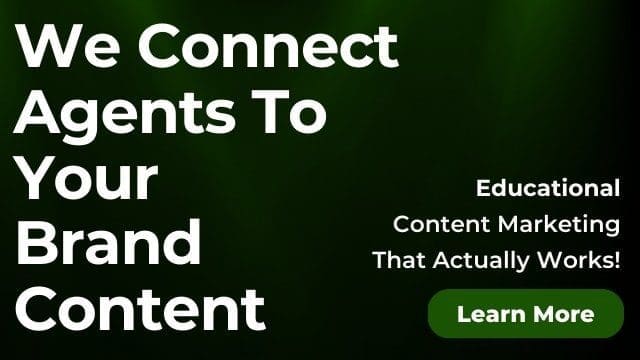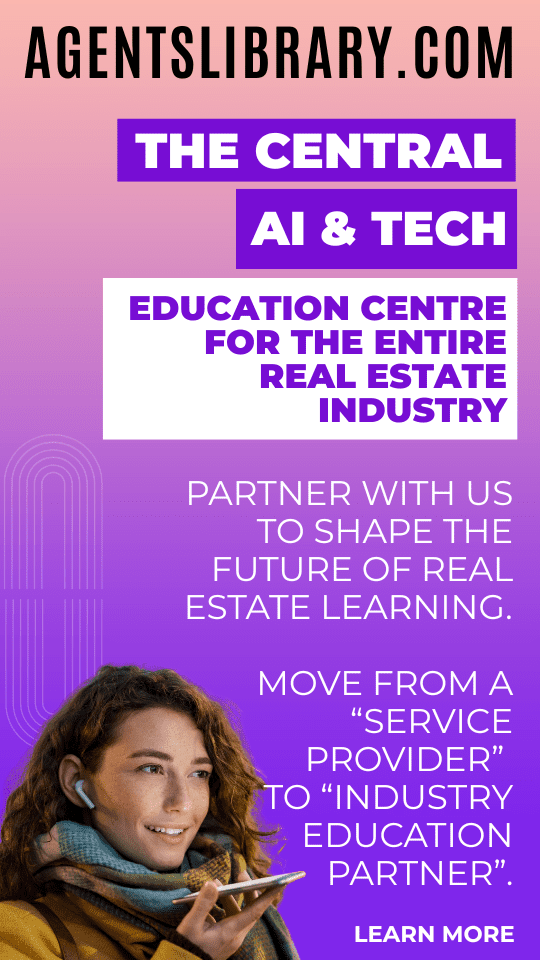AI Learning Centres:
- AI – Learn The Basics
- Get The Most From ChatGPT
- Branding in The Age of AI
- AI for Client Experience
- AI For Prospecting
- AI For Marketing
- AI For Listings & Ads
- Team Adoption of AI
- AI For PM
- AIO & Generative Search
- AI For Operations & Efficiency
- AI For Market Research & Analysis
- AI Ethics, Privacy & Compliance in Real Estate
Digital Marketing & Social Media Learning Centres:
Guides & Downloads

Video Editing Apps That Make Your Social Posts Stand Out
Strong video is one of the fastest ways to win attention on social media. The good news is you do not need a film crew. Today’s editing apps make it simple to turn phone clips into polished posts that show off listings, local stories and your personal brand. This guide explains which apps to choose, how to use them, and the exact settings that help your videos look sharp and professional.
Why video matters for property marketing
Buyers scroll fast. Clear edits and bold text help them stop and watch.
Sellers want proof that you can market with skill. A tidy edit shows care and detail.
Algorithms reward watch time. Smooth cuts, captions and music keep people watching longer.
Video builds trust. When people see your face and hear your voice, they feel like they know you.
What to look for in a video editor
Choose an app that helps you work quickly and stay on brand.
Easy timeline editing. Trim, split and reorder clips with one tap.
Auto captions. Most viewers watch with sound off.
Text and brand tools. Add logo, colours and fonts once and reuse.
Templates for Reels, Shorts and Stories. Correct sizes save time.
Speed control. Smooth time ramps keep tours engaging.
Colour correction. Fix dark rooms and mixed light.
Voice over and noise removal. Clear audio lifts quality fast.
One tap resizing. Reuse a video in portrait, square and landscape.
The top apps and when to use them
Below are the most useful apps for quick, quality real estate content. Pick one to master first. Add more only when needed.
CapCut
Best for fast social videos, trending styles and automatic captions.
Strengths
Smart auto captions and subtitle styles
Templates sized for Reels and Shorts
Speed ramps for smooth walk throughs
Background noise reduction
Best use cases
Sixty second listing teasers
Before and after renovations
Local café or park highlights
Quick workflow
Open a Reel template at nine by sixteen.
Import your room clips in the order of the walk through.
Tap Auto Captions.
Add your logo as a sticker and place it in the top corner.
Apply a light colour filter to keep rooms consistent.
Export at high quality.
Canva
Best for brand safe edits, titles, thumbnails and mixed photo plus video posts.
Strengths
Brand Kit for colours, fonts and logos
Simple timeline for text animations
Huge library of title styles and graphics
Best use cases
Market update reels with big numbers
Sold cards with short clips
Thumbnails for YouTube
Quick workflow
Choose a Reel video template.
Swap in your clips and photos.
Paste in your headline and key stats.
Apply Brand Kit colours.
Export and post.
VN Video Editor
Best for precise editing when you want more control.
Strengths
Clean timeline with keyframes
Speed control and audio fades
Helpful for longer content
Best use cases
Suburb profile videos
Agent story pieces
Quick workflow
Create a project at nine by sixteen.
Trim each clip to three to five seconds.
Add a soft background track at low volume.
Add lower third text with property address and price guide.
Export at high bitrate.
InShot
Best for simple edits and fast resizing across platforms.
Strengths
One tap canvas sizing
Text and sticker tools are very quick
Best use cases
Social resizes of the same video
Fast montage of open home moments
Quick workflow
Import clips.
Choose the platform size.
Add short text callouts such as New Listing or Just Sold.
Export for each platform size.
Adobe Premiere Rush
Best for cross device workflow when you want the same project on phone and desktop.
Strengths
Reliable export quality
Audio clean up and colour presets
Best use cases
Listing videos that need a little extra polish
Longer form content for Facebook or YouTube
Quick workflow
Start on phone with quick edits.
Sync to desktop if needed.
Add graphics and fine colour tweaks.
Export different versions from the same project.
LumaFusion
Best for iPad power users who want near desktop control.
Strengths
Multi layer editing
Strong colour tools
Precise audio control
Best use cases
Premium listing showcase
Agent profile or community story
Quick workflow
Build a shot sequence of exterior, entry, living, kitchen, bedrooms and outdoors.
Use a gentle cross dissolve only when a hard cut feels jarring.
Add a voice over that guides the viewer through the flow of the home.
Finish with logo and call to action.
iMovie
Best for absolute beginners who want a clean look with almost no learning curve.
Strengths
Simple trimming and titles
Built in music options
Best use cases
First property teaser
Short testimonials
Quick workflow
Import two to four clips.
Add a title with the street name.
Export and post.
A simple choice guide
If you want the fastest path to Reels and Shorts use CapCut.
If you need strong brand control with graphics use Canva.
If you want more precise control without a big learning curve use VN.
If you want to edit on phone and refine on desktop use Premiere Rush.
If you own an iPad and want pro tools use LumaFusion.
If you are just starting use iMovie.
Shot list ideas that edit well
Hook shot. One striking angle of the property front or a hero feature.
Flow shots. Entry, living, kitchen, main bedroom, outdoor area.
Detail shots. Handles, stone, appliances, tapware, skylights.
Lifestyle shots. Street, café, school, park, transport.
Agent piece to camera. Ten to fifteen seconds with the key benefit.
Keep most clips three to five seconds. Use one slow motion clip for variety. Finish within sixty to ninety seconds for social.
Text and captions that boost watch time
Use a headline in the first three seconds. Example New to Market or Ocean Views
Add clear labels on rooms. Example Main Bed or Alfresco
Use auto captions for voice. Edit any wrong words.
Keep on screen text to fewer than twelve words at a time.
Place text in safe zones. Avoid covering faces or key features.
Use brand colours and one clean font for titles and captions.
Sound and voice tips
Record voice in a quiet room or car.
Use a clip on microphone if possible.
Keep music low under voice. Aim for music at ten to fifteen percent.
Fade music in and out at the start and end.
Avoid songs that are not licensed for business accounts. Choose royalty free tracks inside your app or a licensed library.
Colour and light made easy
Shoot near windows with lights off. Mixed lights can look odd.
In your app, lift exposure a little and add a touch of warmth if rooms look blue.
Avoid heavy filters. Clean and true to life looks best for property.
Export settings that work
Reels and Shorts
Size 1080 by 1920
Frame rate 30
Bitrate high
Facebook feed square
Size 1080 by 1080
Frame rate 30
YouTube landscape tours
Size 1920 by 1080
Frame rate 30
Always test post a short clip to check sharpness on your page. If it looks soft, raise the bitrate or export quality in your app.
Three quick editing workflows
Ten minute listing teaser in CapCut
Start a nine by sixteen project.
Add six clips in order. Exterior, entry, living, kitchen, main bed, outdoors.
Trim each to four seconds.
Tap Auto Captions and fix any words.
Add a headline and price guide as text.
Add your logo at the end.
Export and upload as a Reel and Short.
Five minute market update in Canva
Pick a Reel template with bold numbers.
Drop in a short clip of you speaking.
Add this month’s sold count and median price as large text.
Insert your brand colours and logo with Brand Kit.
Export and post with a caption that invites comments.
Fifteen minute testimonial in VN
Import the interview clip and a few B roll shots of the home.
Trim the interview to three strong quotes.
Place B roll over the quotes to cover jump cuts.
Add lower third with client name and suburb.
Export and post on Facebook and Instagram.
Brand and compliance checklist
Confirm seller consent for filming and for using the footage on social media.
If tenants are present, gain written consent before filming rooms with personal items.
Avoid showing personal photos, number plates or private mail. Blur if needed using your app.
Use only music you have the right to use. Favour the app’s licensed library.
Add your logo and contact details on the end screen.
Keep statements factual. If you share price guides or market stats, show the source in your caption or on screen.
Store your raw clips and final exports in a simple folder system by property address and date.
Pro tips that save time every week
Build a reusable intro and outro in Canva. Export them as short clips. Add them to every edit.
Create a CapCut template for your listing sequence. Replace clips each time.
Save text styles for headlines and subtitles so every video looks consistent.
Batch shoot. Film three properties in one morning and edit in the afternoon.
Keep a local B roll library. Parks, streets, café shots and sunsets work across many posts.
Use a simple thumbnail template for YouTube and Facebook. One big image and three to five words.
Simple gear that lifts quality
A tripod for steady talking shots.
A clip on microphone that plugs into your phone.
A small led light for darker rooms and evening shoots.
A wide angle phone lens if your device camera is not wide enough.
A clean microfibre cloth to wipe the lens before every shoot.
Common mistakes and how to fix them
Shaky footage
Hold the phone with two hands and move slowly. Use a tripod for pieces to camera.
Rooms look dark
Film at midday with curtains open and lights off. Lift exposure slightly in the app.
Text is hard to read
Use high contrast colours and a simple font. Add a soft shadow behind text.
Music too loud
Drop music to ten to fifteen percent under voice.
Clips run too long
Keep most shots to three to five seconds. Use quicker cuts for small rooms.
Logos look stretched
Import a high quality png with a clear background. Keep it small and in the same corner each time.
Your action plan for this week
Day one. Set up your tools
Pick one editing app from this guide.
Set brand colours, fonts and logo inside the app.
Create a reusable end screen with your name, agency and call to action.
Day two. Shoot one property
Film the shot list. Exterior, entry, living, kitchen, main bed, outdoors and two detail shots.
Record a short voice over that explains the key features and location benefits.
Day three. Edit and publish
Use the ten minute listing teaser workflow.
Export at nine by sixteen and post as a Reel and a Short.
Day four. Repurpose
Resize the same edit to square for Facebook feed.
Pull one strong ten second clip for Stories with a question sticker.
Day five. Review and improve
Check views, watch time and comments.
Note which hooks worked best.
Save your project as a template for next week.
Video editing does not need to be slow or confusing. Choose one app, set your brand once, follow a simple shot list and use captions. Keep your message clear. Show the best spaces and the nearby lifestyle. With a steady process and the right app, every post can look polished and on brand, and each new video can build your reputation and bring in the next listing.
Author Ken Hobson
ken@agentslibrary.com.au