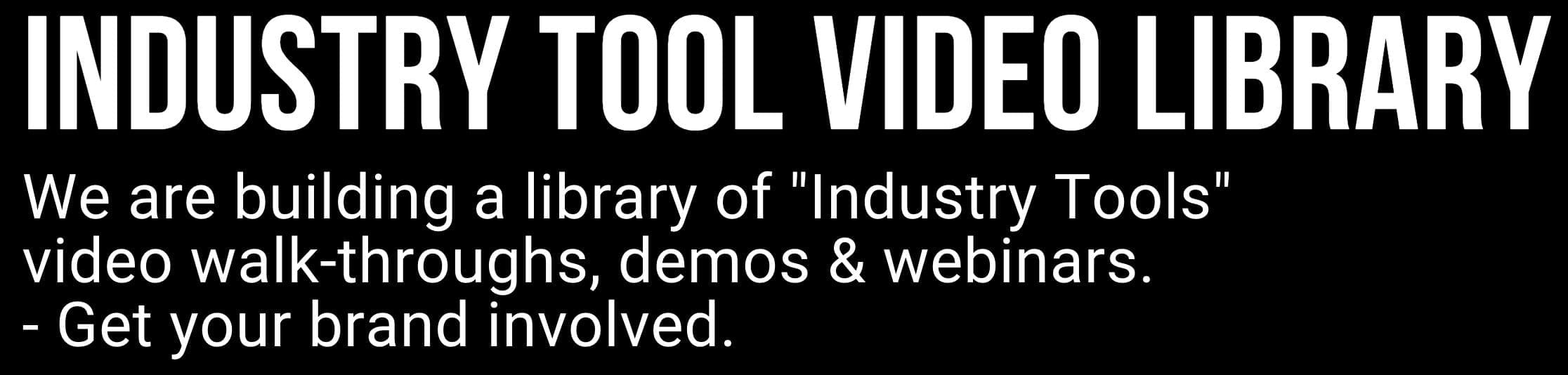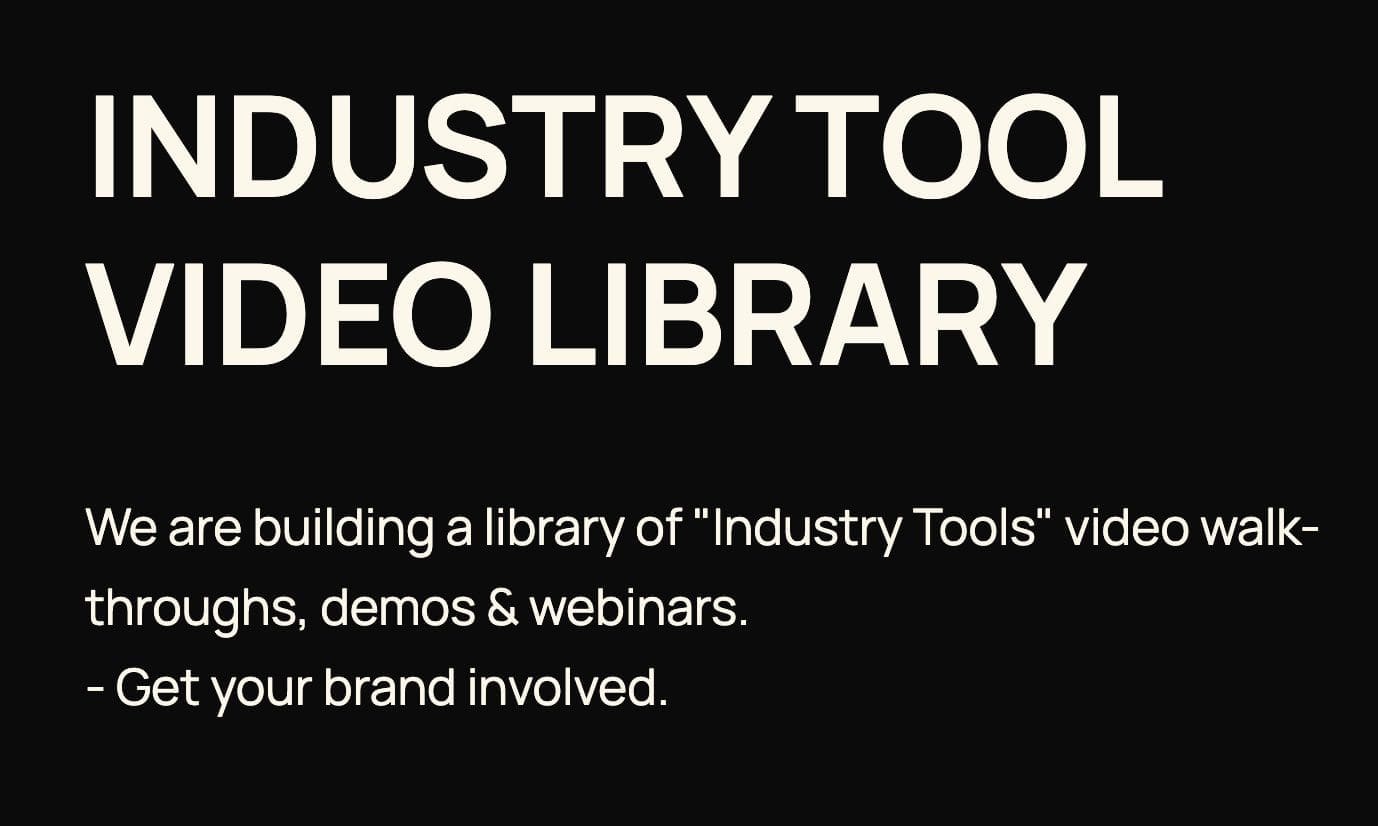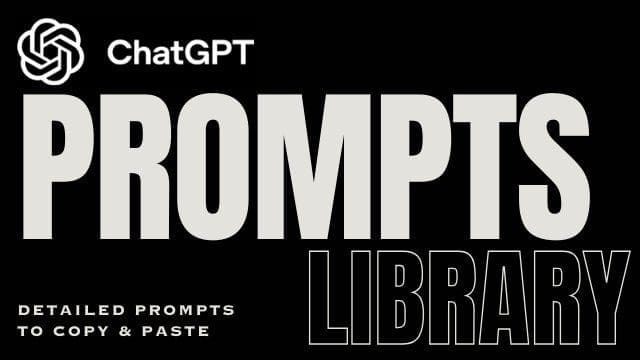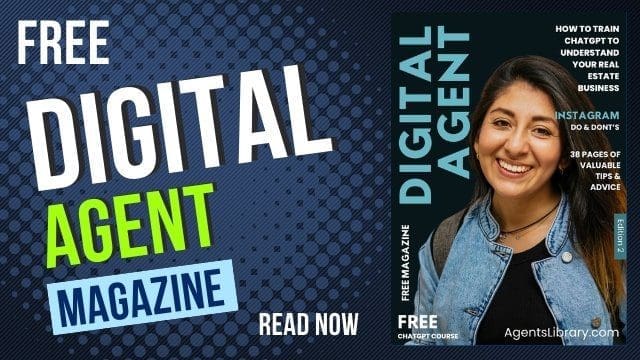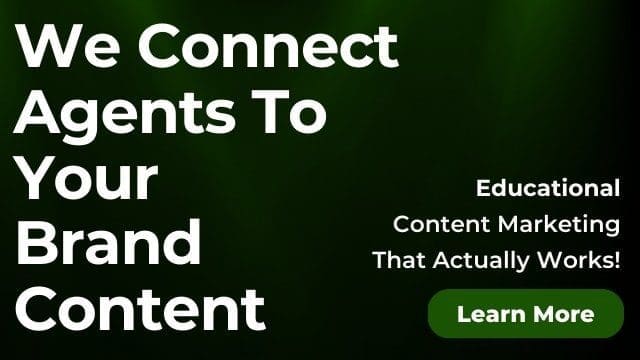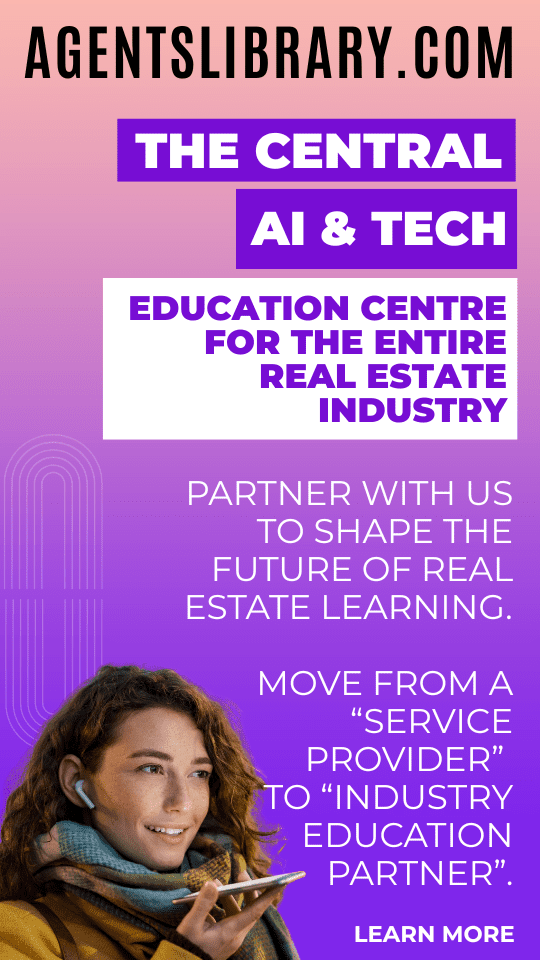AI Learning Centres:
- AI – Learn The Basics
- Get The Most From ChatGPT
- Branding in The Age of AI
- AI for Client Experience
- AI For Prospecting
- AI For Marketing
- AI For Listings & Ads
- Team Adoption of AI
- AI For PM
- AIO & Generative Search
- AI For Operations & Efficiency
- AI For Market Research & Analysis
- AI Ethics, Privacy & Compliance in Real Estate
Digital Marketing & Social Media Learning Centres:
Guides & Downloads

Upload Geotagged Photos of Real Estate Listings & Team
Uploading geotagged photos is one of the fastest ways to help your profile show up for people searching in your area. A geotag is a hidden location stamp added to a photo. When your photos carry the right location, Google gains stronger proof that you work in that suburb. Over time this lifts your visibility in local search and on Google Maps.
This guide shows you how to capture, check and upload geotagged photos to your Google Business Profile. It keeps things simple and practical so you can use it today.
Why geotagged photos matter
When people search for a sales agent near them, Google prefers profiles with clear signs of local activity. Fresh photos from the area are a strong sign.
• You grow trust because people can see real work in local streets
• You show Google real proof of service areas and suburbs
• You fill your profile with rich, helpful visuals that win more calls and enquiries
What geotagging means in plain words
A geotag is location data saved inside the image file. Think of it like a tiny note that says where the photo was taken.
• The note includes latitude and longitude
• It sits in the photo’s hidden data
• Most smartphones add it for you if location is on
Where photos sit in your Google Business Profile
You can upload photos to different areas inside your profile. Use a mix so your profile looks full and current.
• Overview photos that show your brand and people
• By owner photos to highlight listings, sold results and community moments
• Team photos to build connection and trust
• Exterior and interior photos of your office if you have a shopfront
• Listing specific albums you can reuse in Posts and Updates
How to capture geotags on iPhone
Make sure your iPhone adds location to your photos.
• Open Settings
• Tap Privacy and Security
• Tap Location Services and turn it on
• Scroll to Camera and choose While Using the App
• Open the Camera app and take photos as normal
Tip
Photos taken in the street or at the property will carry the correct suburb stamp.
How to capture geotags on Android
Most Android phones add location if you turn it on.
• Open the Camera app
• Tap the settings icon
• Turn on Save location or Location tags
• Take photos at the property, in your office or around the suburb
How to add geotags to photos from a photographer
Sometimes a pro camera does not add location. You can add it later before you upload.
• Ask the photographer to turn on location in their camera app if possible
• If not, save the photos to your phone, open the photo info and add the location
• Or use a simple photo metadata editor to set the address or drop a pin
• Save a copy, then upload the geotagged version to Google
Keep it simple. Start with the photos you know are from the right suburb such as the front facade, street view and local features.
How to check if a photo has a geotag
Before you upload, check the info.
• On iPhone open the photo, swipe up and look for a map preview
• On Android open the photo, tap the three dots, then Details and look for location
• On a computer right click the file, open Properties or Get Info and check for GPS
If you cannot see a location, add one using your phone’s photo editor or a basic metadata tool.
What to photograph for strongest local signals
Think like a buyer or a seller in your suburb. Show real streets, real people and real wins.
• Property exteriors and interiors
• Street signs and local landmarks such as parks, schools and beaches
• Transport hubs such as train stations and ferry terminals
• Local cafes and weekend markets with permission where needed
• Sold stickers, auction day moments and happy handover photos
• Team in the area such as letterbox drops, appraisals and walk throughs
Step by step upload to Google Business Profile
• Open Google Business Profile on desktop or the Google Business Profile app
• Choose your business
• Click Add photo
• Select the photos with correct geotags
• Add a short caption that names the suburb and property type
• Press Post
Use Posts to turn a set of photos into an Update highlighting a listing, a result or a suburb story.
Quality checklist for every upload
Google and people prefer clear and real images. Use this checklist before you post.
• Sharp focus and bright light
• True colours with gentle edits only
• No heavy filters
• Horizontal for wide scenes and vertical for rooms if needed
• Avoid clutter in the frame
• Faces shown only with consent
• File size kept reasonable so it loads fast
File naming and captions that help search
File names do not replace geotags, yet they support clarity and help you stay organised.
• Use simple names such as 12SmithSt_Parramatta_Front.jpg
• Avoid long strings of numbers
• In the caption name the suburb and the scene such as
Front facade in Parramatta near Doyle Ground
• Add a light call to action such as
Thinking of selling in Parramatta Book an appraisal today
Keep captions short and human. Do not stuff suburbs or keywords. One clear suburb mention is enough.
Privacy, consent and compliance
Always protect people and private information.
• Do not show number plates clearly
• Do not show children without written consent
• Get written consent before sharing vendor or buyer photos
• Respect tenant privacy and tenancy laws
• Follow your agency photo consent policy
• Store consent forms with the listing file
• If someone asks you to remove a photo, act fast and confirm in writing
Simple weekly workflow
Use this routine so fresh local content goes up every week.
• Monday
Capture office and team photos in your primary suburb
• Tuesday
Take listing exteriors and nearby lifestyle shots
• Wednesday
Upload five to eight photos to your profile with clear suburb captions
• Thursday
Publish a Post that groups the photos into a short story
• Friday
Share one photo on social media and link back to your profile
• Monthly
Review what performed best in Insights and repeat what worked
Measuring impact in Google Business Profile Insights
Track what changes when you upload local photos.
• Views on photos compared with nearby businesses
• Searches where your profile appeared
• Map actions such as calls and direction requests
• Popular photo types based on views
Look each month for steady growth in searches and actions. Tie spikes to photo days so you can see what helped.
Common mistakes to avoid
These slip ups hold you back in local search.
• Uploading stock images without local ties
• Heavy filters that make rooms look fake
• Posting large batches only once then going silent
• No captions or very vague captions
• Photos taken far from the service area
• Sharing faces without consent
• Forgetting to keep location on when shooting
Advanced tips that give you an edge
Small details add up over time.
• Take at least one photo at or near the listing street sign
• Include one lifestyle photo within a short walk of the property
• Take photos at different times of day for natural light variety
• Save the best three images for your profile cover, logo support and team
• If your phone saves HEIC, export a copy as JPG for easy upload
• Keep copies of original files in a cloud folder by suburb and address
• When you update a listing such as price change, upload one fresh local photo with a clear caption
Sample photo sets you can copy
Listing launch set
• Front facade with clear street view
• Living area with natural light
• Kitchen highlight
• Back yard or balcony
• Local park or school entrance
• Team member at the signboard
• Street sign with suburb name
Just sold set
• Sold sticker on the signboard
• Happy client handover with consent
• Key handover close up
• Street scene to confirm location
• Short caption such as
Just sold in Redland Bay Many buyers missed out Request an appraisal
Suburb expertise set
• You at a known landmark
• Coffee shop or market morning
• Transport hub platform sign
• Map board at a local walk
• Caption such as
Helping families buy and sell in Wynnum since 2015
Caption prompts you can paste into your AI tool
Use these short prompts to create simple captions. Edit the suburb and property type before you post.
• Write a one sentence caption for a front facade photo of a three bedroom house in Carina. Mention the street by name and invite sellers to request an appraisal.
• Create a short caption for a sold sticker photo in Townsville. Include the suburb, a gentle celebration line and a call to speak with our sales team.
• Draft a caption for a lifestyle photo near the beach in Redcliffe. Mention walking distance from the listing and invite buyers to ask for the open time.
Team training checklist
Share this with your team so everyone follows the same steps.
• Location services on for every device
• Shoot at the property or within the local area
• Check geotag in photo info before upload
• Use clean file names and short suburb captions
• Gain and save consent before posting people
• Upload weekly and review Insights monthly
• Store best originals in cloud folders by suburb
Quick start in ten minutes
If you have only a few minutes, do this today.
• Turn on location for your phone camera
• Visit one current listing and take five photos
• Check the geotags and add a short suburb caption to each
• Upload them to your Google Business Profile
• Create one Post highlighting the listing and the suburb
• Add a simple call to action such as
Need a price update for your home Book a free appraisal
Keep repeating this flow for each listing and each suburb you serve. Over time your profile will show a rich, real picture of your local work. That is what wins trust, calls and more appointments.
Author: Ken Hobson