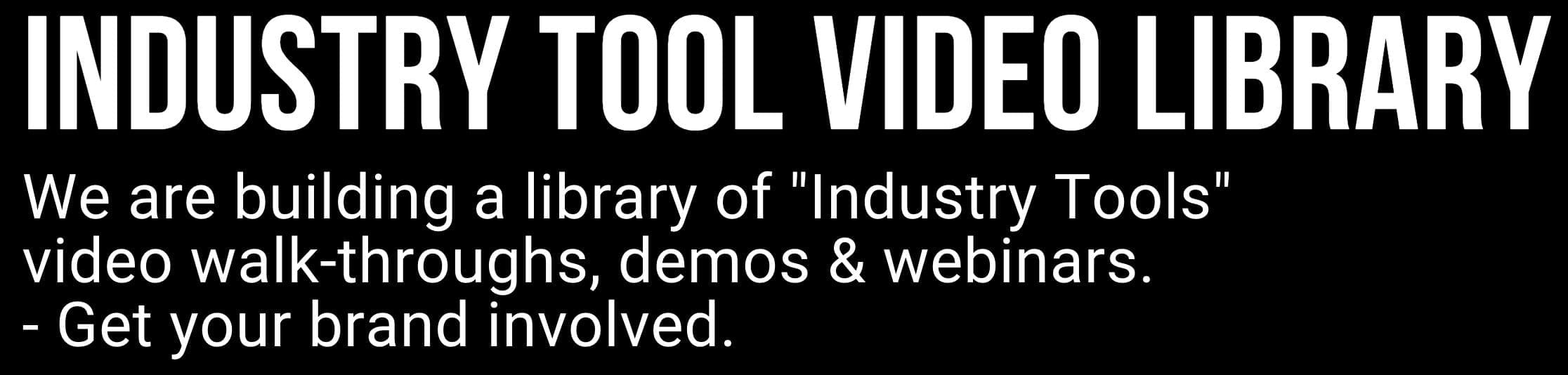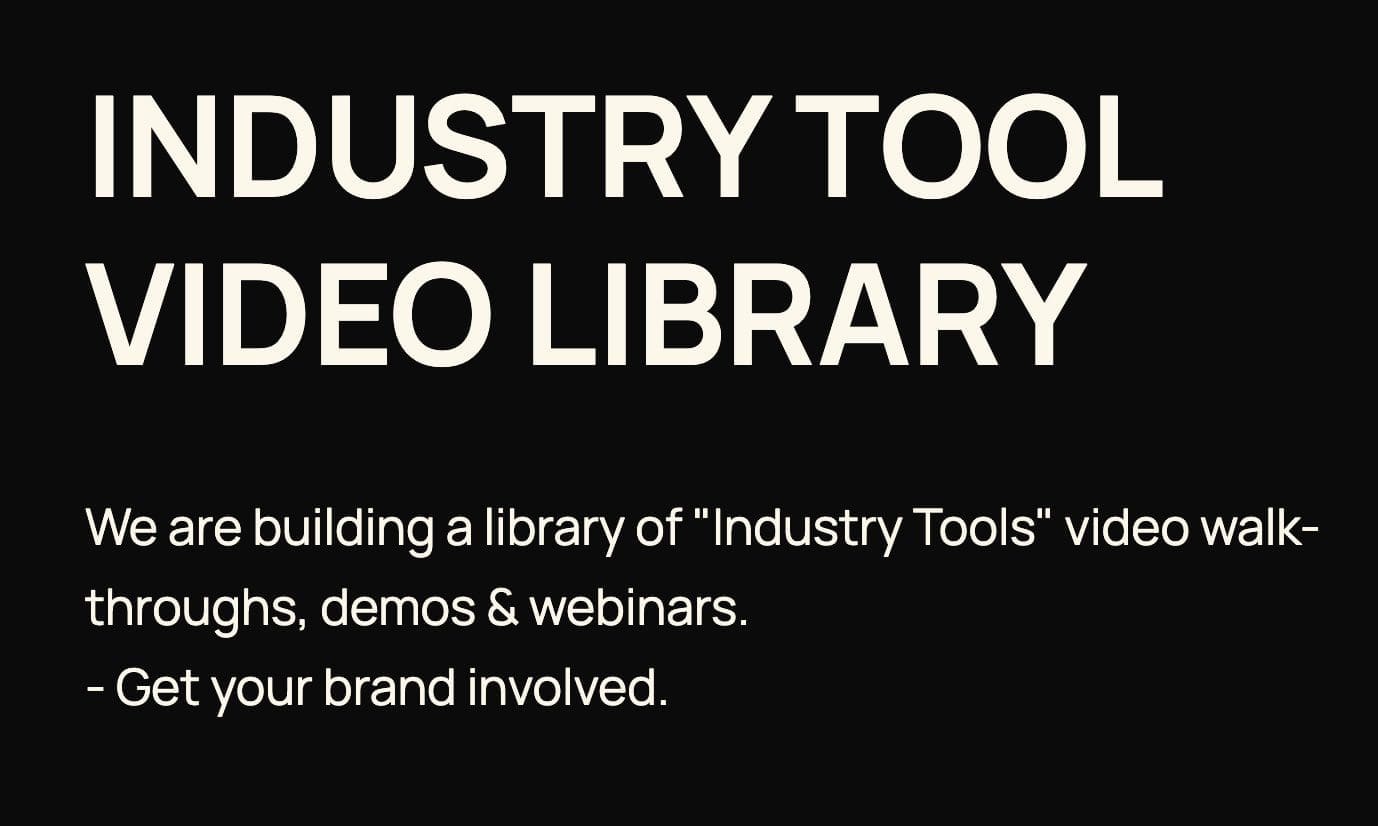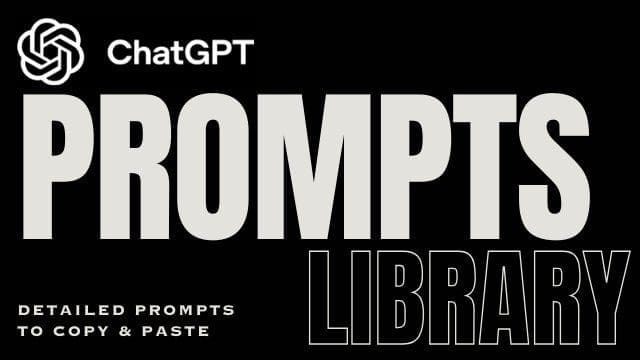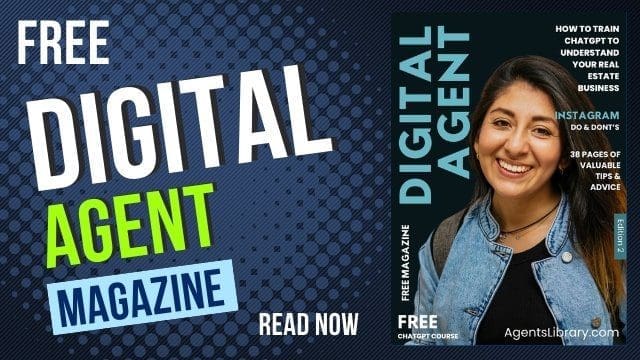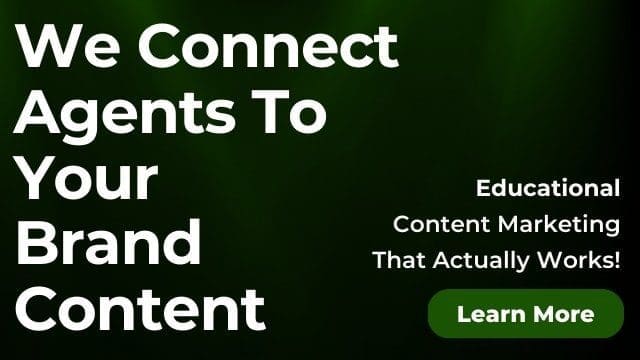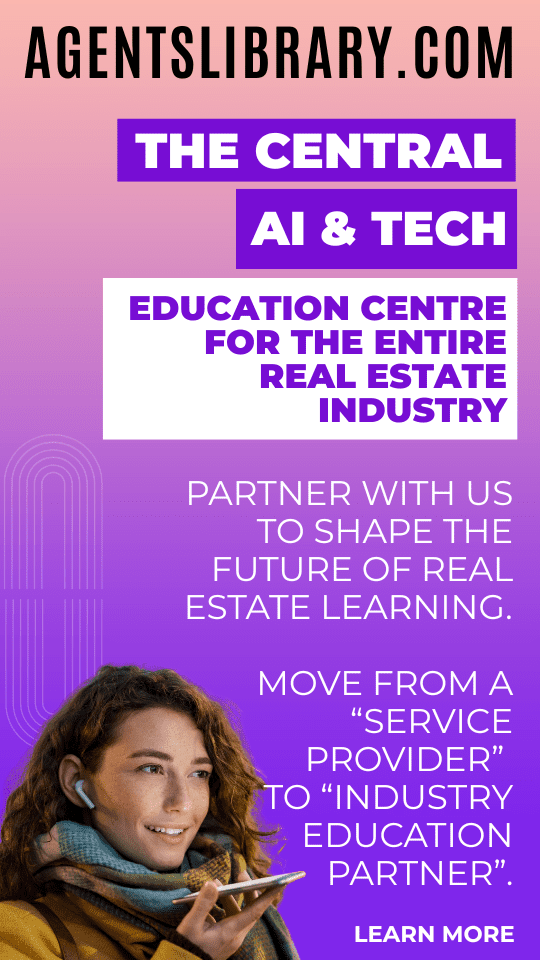AI Learning Centres:
- AI – Learn The Basics
- Get The Most From ChatGPT
- Branding in The Age of AI
- AI for Client Experience
- AI For Prospecting
- AI For Marketing
- AI For Listings & Ads
- Team Adoption of AI
- AI For PM
- AIO & Generative Search
- AI For Operations & Efficiency
- AI For Market Research & Analysis
- AI Ethics, Privacy & Compliance in Real Estate
Digital Marketing & Social Media Learning Centres:
Guides & Downloads

The Best Social Media Scheduling Tools for Real Estate Agents
Social media works best when it is steady, clear, and on time. A scheduling tool helps you plan posts in advance, so you can sell, list, and meet clients without worrying about daily posting. This guide explains what to look for, which tools suit different needs, and how to set up a simple weekly system that matches the rhythm of property work in Australia.
Why a Scheduling Tool Matters
Saves time so you can focus on listings, appraisals, and vendors
Keeps your feed active during open homes, auctions, and school holidays
Helps plan property campaigns across Facebook, Instagram, LinkedIn, and TikTok
Protects brand quality with approvals and templates
Gives clear reports you can share with vendors to show reach and results
What To Look For Before You Choose
Platforms supported
Facebook and Instagram through Meta
LinkedIn for professional posts
TikTok for short video
Pinterest if you share design ideas and renovation tips
Core features
Content calendar with drag and drop
Best time to post suggestions
First comment and hashtag saver
Link in bio for Instagram
UTM tracking for campaign links
Team approvals and notes
Reels and Stories support
AI caption suggestions that you can edit to sound like you
Helpful extras
Asset library for photos, floor plans, and logos
Canva integration for quick graphics
Comment inbox to reply in one place
Mobile app for posting on the go
Simple vendor reports with clear graphs
Tip. Keep your choice simple. If it feels hard, you will not use it. Start light, grow later.
The Shortlist. Tools That Work Well For Property Pros
Meta Business Suite
Best free starting point for Facebook and Instagram.
Schedule posts, Reels, and Stories
See basic insights and best posting windows
Plan boosts and simple ads directly
Good for solo work and new pages
Great when you want zero extra cost and you live mostly on Facebook and Instagram.
Buffer
Simple tool that is easy to learn and use daily.
Queue posts for multiple platforms
Save hashtags and first comments
Basic analytics and link shortener
Strong mobile app for quick edits
Ideal for a solo agent or a small team that wants clean, calm software.
Later
Made for visual planning on Instagram, now supports more platforms.
Drag and drop grid preview
Link in bio builder
Hashtag suggestions and first comment
Media library and simple analytics
Perfect for brand led feeds, lifestyle posts, and a polished Instagram grid.
Loomly
Clear workflows for teams and approvals.
Post ideas and content tips inside the calendar
Draft, approve, and schedule with roles
Asset library and version history
Strong link and UTM tracking
Good for teams that need structure, sign off, and vendor ready reporting.
Hootsuite
Feature rich for bigger teams and heavier posting.
Deep analytics and custom reports
Inbox for comments and messages
Wide platform support
Bulk upload for large campaigns
Choose this if you manage many profiles or want advanced reporting for vendors and principals.
Sprout Social
Premium tool with strong listening and reports.
Smart inbox across networks
Advanced analytics and competitor views
Team tasks and workflows
Good for customer care at scale
Best if you want executive level reports and shared inbox features.
SocialBee
Great at evergreen content and category queues.
Content categories that rotate
Recycle best performing posts
AI caption ideas you can refine
Simple analytics
Useful if you post market tips, suburb profiles, and testimonials on a steady loop.
CoSchedule Marketing Calendar
Planning first, social second.
All marketing projects in one calendar
Social templates tied to each listing
Team tasks and checklists
Helpful if you want your entire listing plan, email, and socials in one view.
Canva Content Planner
Design and schedule in one place.
Create posts and Reels in Canva
Schedule to major platforms
Brand kits for logos, colours, and fonts
Shared folders for property assets
Perfect when you already make graphics in Canva and want one simple pipeline.
Planoly or Tailwind
Visual tools for grid planning and Pinterest.
Drag and drop grid
Link in bio and simple shops
Pinterest scheduling for mood boards
Nice extras for design heavy brands, renovations, or buyer inspiration boards.
Which Tool Fits Your Situation
You are starting out and cost matters
Meta Business Suite
Canva Content Planner
You want ease and speed with a phone friendly app
Buffer
Later
You need approvals, roles, and vendor reports
Loomly
Hootsuite
Sprout Social
You want evergreen rotation for tips and testimonials
SocialBee
You plan all marketing in one calendar
CoSchedule Marketing Calendar
A Simple Setup Checklist for Your First 30 Minutes
Connect your Facebook Page, Instagram, LinkedIn, and TikTok if available
Set your time zone to Sydney so AEST or AEDT is correct
Create content categories
New listings
Open home reminders
Sold and under offer
Market updates
Local spotlights
Testimonials
Add brand items
Logo and fonts
Colour codes
Story and Reel templates from Canva
Save caption blocks
Call to action to book an appraisal
Open home times for Saturdays
Inspection registration link if used
Create a hashtag set for each suburb and property type
Set posting times
Weekdays at 7.30 am and 7.30 pm
Saturday open home reminders at 8.00 am and 11.30 am
Auction day reminders by 8.00 am
Turn on link tracking for appraisal or brochure links
A Weekly Workflow That Matches Property Life
Monday. Plan and load
Load posts for new listings, just sold, and this week’s opens
Write one market tip using your latest data
Prepare two Stories and one Reel about a feature of a key property
Tuesday. Local focus
Schedule a local business shout out or school zone tip
Add a buyer FAQ post to your evergreen queue
Wednesday. Vendor visibility
Prepare one report graphic with reach and saves to show vendors
Schedule a behind the scenes Story on staging or photography
Thursday. Push for inspections
Schedule reminder posts for Saturday opens
Load a Reel with a short walkthrough and captions
Friday. Human touch
Schedule a personal post. Community event or weekend guide
Reply to comments in your scheduler inbox
Saturday. Open homes and auctions
Pre schedule reminders and directions
Use the mobile app to post a real time Story at your first open
Save common replies for location or parking questions
Sunday. Review and refuel
Check analytics for the week
Save top performing posts into your evergreen library
Plan next week in ten minutes
How To Create Vendor Ready Reports In Minutes
Use the tool’s analytics view
Export reach, impressions, clicks, and saves
Add a one page summary
What we posted
What worked best
What we will do next week
Send with your weekly vendor report to build trust and show momentum
Tip. If your tool supports UTM links, use them for brochure downloads and appraisal forms. You can then see which post drove real enquiries.
Common Mistakes To Avoid
Posting only listings. Mix in market tips, local content, and client stories
Ignoring comments. Use the inbox to reply fast
Posting at the wrong times. Set times around your audience and time zone
Skipping Stories and Reels. Short video builds reach and recall
No brand rules. Save templates so every post looks on brand
No approvals. Use workflows if a principal needs to sign off
Privacy, Compliance, and Safe Posting
Get written consent from vendors and tenants before showing people or private items
Double check addresses, school names, and number plates in photos
Keep buyer names out of public comments
Store media in your scheduler’s library with clear labels so the right files are used
Quick Start Templates You Can Copy
Post types
New listing. Three photos, key features, call to action to book inspection
Open home reminder. Time, address, parking tip, register link
Just sold. Result, days on market, buyer story, invite for appraisals
Market update. Suburb median, weekly sales count, days on market
Testimonial. Quote image from Canva, first name only, simple thank you
Caption framework
Hook. One clear benefit or fact
Value. Feature or local insight
Proof. Result or social proof
Call to action. Book an appraisal or send a message
Simple Decision Guide
Answer these questions to choose fast.
Do you need free and simple
Choose Meta Business Suite
Do you want the easiest daily tool
Choose Buffer
Is Instagram your main channel
Choose Later or Canva Content Planner
Do you need approvals and vendor level reporting
Choose Loomly or Hootsuite
Do you want evergreen rotation of tips
Choose SocialBee
Do you want to see your whole marketing plan in one view
Choose CoSchedule
Start with one tool. Use it for four weeks. If it sticks, keep it. If not, switch once and then commit.
Advanced Tips When You Are Ready
Build category queues for each suburb and rotate weekly
Use best time suggestions but test your own peak times
Save first comments with hashtags to keep captions clean
Create Story highlight covers in Canva for listings, sold, reviews, and suburbs
Use link in bio for each campaign so buyers find all current listings
Tag local businesses and schools to grow local reach
Your Next Steps Today
Pick one tool that fits your stage and team
Connect your accounts and set Sydney time zone
Create six categories and load one post per category
Schedule the next seven days in one sitting
Block 15 minutes every Friday to review results
When your scheduling tool is set up well, your social media runs like a well planned open home. Doors open on time. People know where to go. The story is clear. Each week gets easier, your brand grows stronger, and more sellers feel safe choosing you.