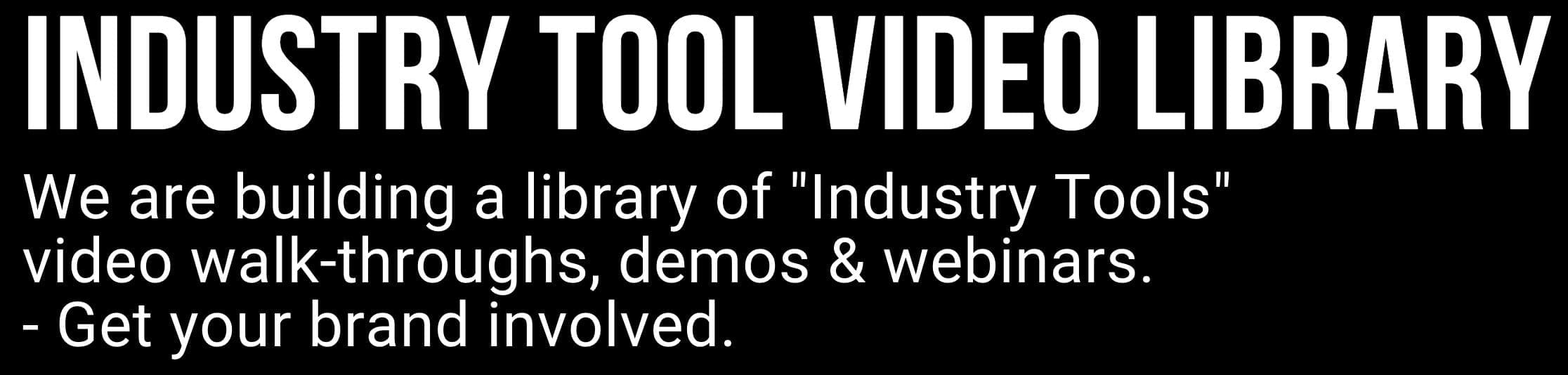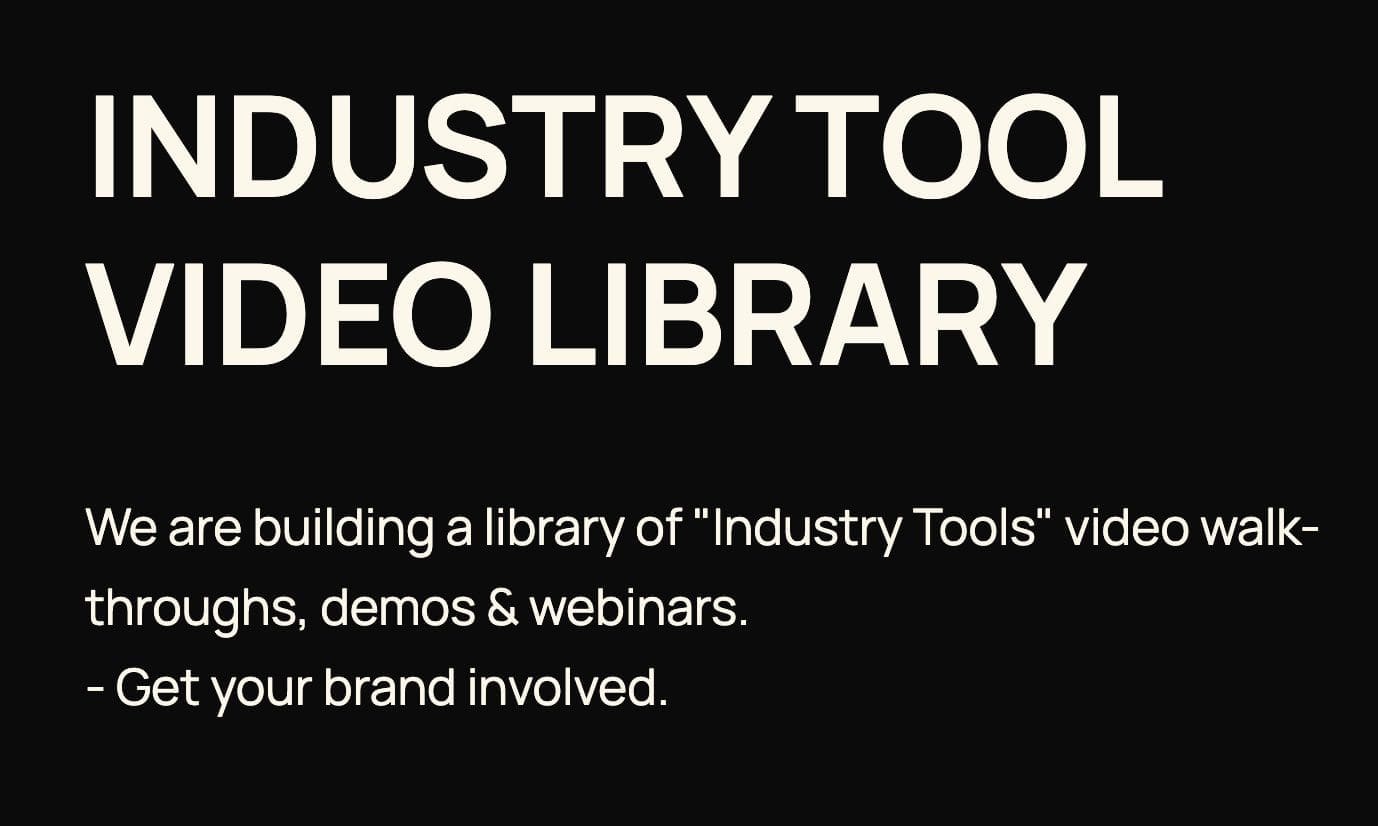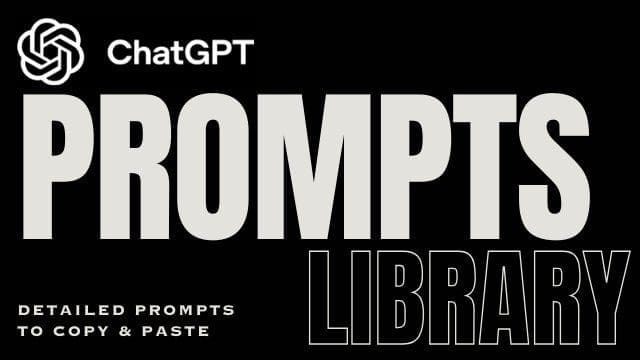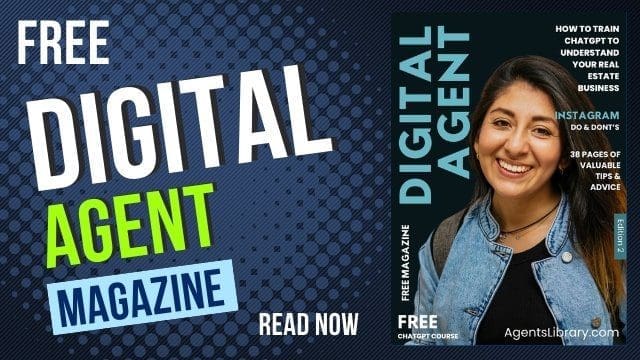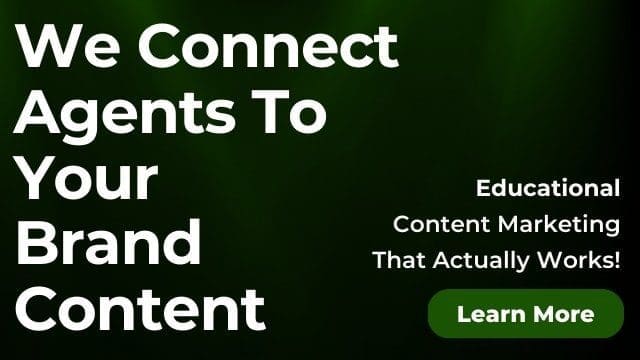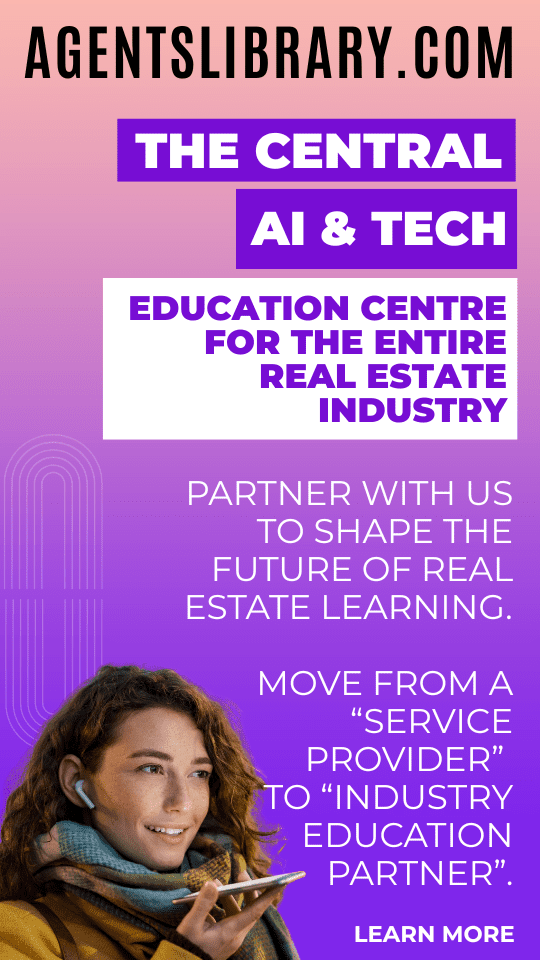AI Learning Centres:
- AI – Learn The Basics
- Get The Most From ChatGPT
- Branding in The Age of AI
- AI for Client Experience
- AI For Prospecting
- AI For Marketing
- AI For Listings & Ads
- Team Adoption of AI
- AI For PM
- AIO & Generative Search
- AI For Operations & Efficiency
- AI For Market Research & Analysis
- AI Ethics, Privacy & Compliance in Real Estate
Digital Marketing & Social Media Learning Centres:
Guides & Downloads

AI Design Assistants for Brand Consistency
Brand Consistency Matters
A listing brochure, a social tile, and a window card should feel like they all come from the same business. Consistent colours, fonts, and layouts make it easy for buyers and sellers to recognise your brand at a glance, building trust and making every campaign look premium.
Trust – people feel safer dealing with a brand that looks organised.
Recognition – repeated visual cues help your signage stand out in crowded marketplaces.
Speed – staff spend less time hunting for the “right” template when everything is pre-styled.
What Are AI Design Assistants?
AI design assistants sit inside modern design apps. Once they know your brand kit, logo, colour palette, fonts, and preferred layouts they automatically restyle any template or new design so you get on-brand creatives in seconds.
Think of them as a junior designer who never forgets the brand guide and works 24/7.
Setting Up Your Brand Kit in Canva
Collect your assets – gather high-res logos (PNG/SVG), primary and secondary colours (HEX codes), and brand fonts.
Open Brand Kit – in Canva, click Brand ➜ Brand Kit. Here you can upload logos, enter colour codes, and add up to 1000 kits if you manage multiple sub-brands. (Canva)
Name your palette and fonts – clear labels (“Primary Blue”, “Body Font”) help the AI pick the right elements later.
Save & share – invite team members so everyone pulls from the same kit.
Two Settings Most Teams Miss
Font Styles – set Heading, Sub-heading, and Body defaults so Canva chooses the right hierarchy every time.
Template Folder – save a few master templates (flyer, Instagram, letterhead) in a shared folder; they’ll inherit the brand kit automatically. (Canva)
Let Magic Design Do the Heavy Lifting
Magic Design is Canva’s AI feature that turns any image, video, or prompt into ready-to-publish layouts that match your brand. Here’s a typical workflow: (Canva)
Drag a new property photo onto the Canva home screen.
Click Magic Design.
Watch as the AI spins up a dozen on-brand templates—social posts, brochures, even video thumbnails—using your colours and fonts.
Pick one, replace sample text with listing details, and export.
If a colour or font slips out of spec, enable Brand Assist for real-time nudges and one-click fixes that pull everything back on brand. (Canva)
Time-Saver Example
Upload Monday’s new listing photo at 9 am.
By 9:10 am you have a matching Instagram carousel, DL flyer, and email header—no manual styling required.
Other Handy AI Design Assistants
Adobe Express Quick Apply
Adobe Express now offers a one-click “Apply Brand” button: load your brand kit, open any template, and colours plus fonts update instantly. Teams can also lock key elements to stop accidental changes. (Adobe Community, Adobe)
Microsoft Designer Brand Kit
Designer uses AI to suggest a complete kit from a short description; you can tweak it and then apply it across any design or social graphic in one step. (TECHCOMMUNITY.MICROSOFT.COM)
Lovart (Emerging Tool)
Lovart generates entire suites—logos, landing pages, videos—from a single prompt, useful if you’re launching a sub-brand for a prestige project.
Tip: Start with Canva or Adobe Express if your team already uses them; you can always test newer platforms on side projects.
Implementation Checklist for Your Office
□ Create or update the brand kit in your chosen platform.
□ Train staff: 15-minute walkthrough on uploading a listing photo and using Magic Design/Quick Apply.
□ Standardise filenames (e.g., “123 Smith St_Hero.jpg”) so AI picks up the correct subject image.
□ Set approval rules: junior staff design, senior staff review before publishing.
□ Archive older templates that don’t pull from the kit to avoid off-brand assets.
Tips to Keep Creative Control
Lock logos so no one stretches or recolours them.
Limit palette to primary, secondary, and accent colours; too many options confuse the AI.
Use brand fonts only; mixing typefaces is the fastest way to look inconsistent.
Review AI suggestions; swap any image or layout that doesn’t match your market’s taste.
Common Pitfalls and How to Avoid Them
| Pitfall | Prevention |
|---|---|
| Over-relying on default stock images | Upload your own local photos |
| Random colour variations | Stick to palette; delete extra swatches |
| File chaos on shared drive | Adopt a folder naming convention |
| Inconsistent tone in copy | Pair AI design with a brand-voice writing guide |
Quick-Win Use Cases in a Real-Estate Office
Just-Listed Social Post – drop the hero photo into Magic Design, export a square post and a story format in minutes.
Window Card – reuse the same listing data and switch page size to A4; brand fonts stay intact.
Market Report Cover – ask Designer to suggest a fresh layout that still keeps your colour palette.
Email Header – Adobe Express resizes the flyer design to banner size while holding fonts.
Next Steps
Pick one design app and build your brand kit today.
Run a single listing through the AI workflow; time the process versus manual design.
Roll the method out to the wider team, starting with high-volume assets like social posts.
Review every quarter to refine fonts, colours, and locked templates as your brand evolves.
With an AI design assistant watching over every pixel, your marketing stays sharp, your team works faster, and your brand looks polished across every platform without hiring extra designers.
Author – Ken Hobson.